If the newer used vehicle you’re considering is going to give you a headache, there’s a strong chance it’ll be the infotainment system’s fault. Recent data from J.D. Power and Associates backs this up.
The firm’s Vehicle Dependability Study (VDS) surveys thousands of real-world owners of new cars at the three-year mark to help identify the most commonly reported issues. In the latest 2023 VDS, J.D. Power’s experts say that infotainment systems remain a significant problem for new vehicle owners, with about half of surveyed owners reporting trouble with everything from voice recognition to smartphone connectivity to Apple CarPlay and Android Auto.
In recent years, infotainment-related trouble has accounted for up to 25 per cent of the total problems reported in the study. Since the latest VDS deals with data on three-year old vehicles, you’ll want to make sure that the infotainment system in a used vehicle you’re considering that falls within this age range isn’t concealing any potentially pricey trouble.
Here are some tips to test and check a used car’s infotainment system before you buy.
Start with the Hard Buttons/Controller

Some infotainment systems are a touchscreen-only ordeal, while others work in conjunction with screen, console, dashboard or steering wheel-mounted buttons, and/or a central controller that allows drivers to manipulate the on-screen system via a remote knob, dial, or trackpad.
With the vehicle running and the system booted up, check the remote controller (if equipped) for proper functionality by using it to control a range of on-screen functions. Be sure the trackpad system responds accurately to your fingertip movements, and that dial or knob-based systems respond to all inputs when rotating, nudging, or clicking the main controller.
Move to nearby hard buttons, ensuring those on the steering wheel, centre console, and dashboard have the intended effect on screen. Do some buttons feel laggy or sticky? Are any non-functional or inconsistent in how they respond? If someone’s spilled an extra-large double-double onto the centre console and fried any of the hard-button control surfaces, this is how you’ll find out.
Check Apple CarPlay and Android Auto
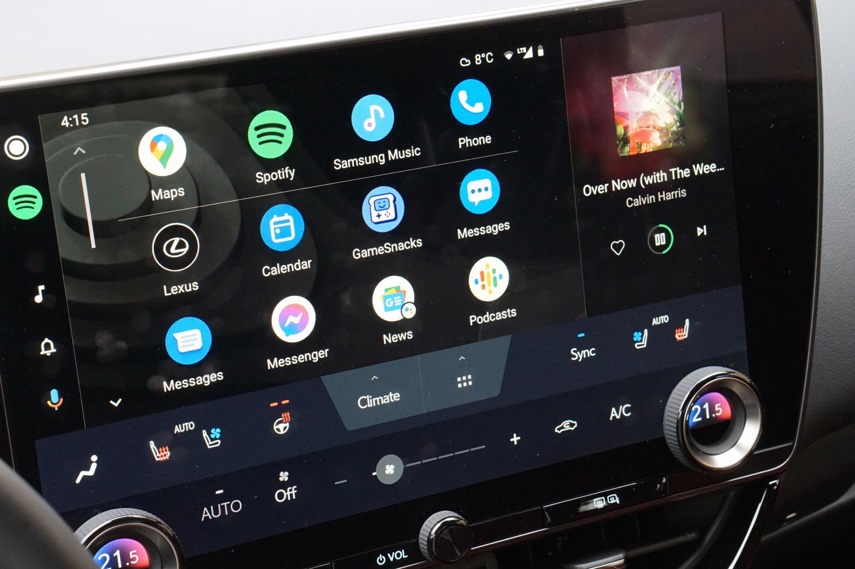
These systems allow drivers to mirror key parts of their smartphone experience onto the main screen and access native voice command systems and apps right from the steering wheel, making them must-haves for many shoppers.
First, confirm the model you’re considering has Apple CarPlay or Android Auto included if you’re set on it. Though most vehicles in recent years offered these systems as standard, some automakers don’t offer either, while others offer one or the other, but not both. Some automakers were late to the Apple CarPlay/Android Auto game, so always be sure to confirm whether the used car you’re considering has the system you want and whether or not it’s wireless or needs a wired connection.
You’ll want to pair your phone to the vehicle’s system to confirm proper operation. Usually, this requires a Bluetooth and/or USB connection. To avoid frustration, I’d strongly suggest resetting your smartphone before a test drive, ensuring Wi-Fi and Bluetooth are turned on, and bringing a high-quality, data-capable USB cable along for the test drive.
In years of experience with these systems, my most common problems have come from using a worn-out cable or from a handset that needs resetting before proper functionality is achieved.
With these steps taken, connection to the system should be quick and easy following a few on-screen prompts. If you have trouble, confirm that the main head unit in the vehicle as well as your phone are running the latest software updates.
Make a Call
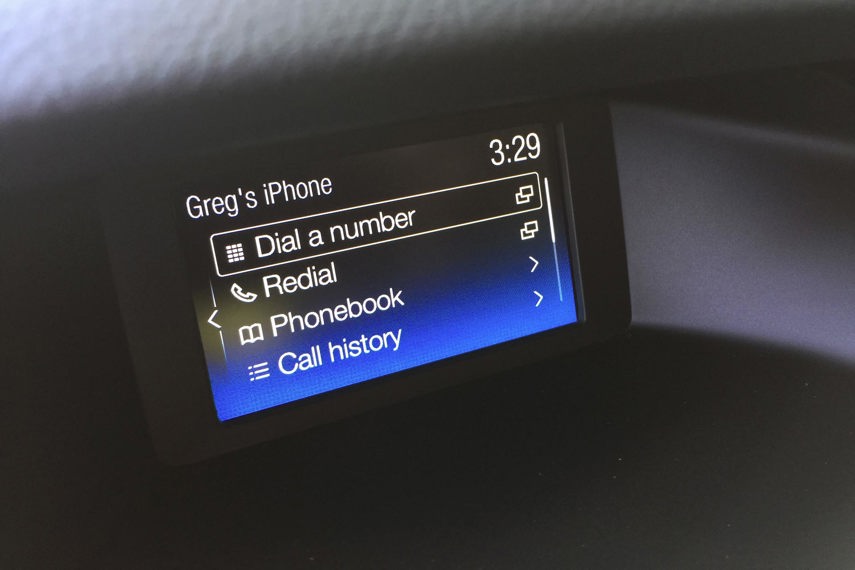
With your Bluetooth connected, be sure to make a phone call and confirm acceptable audio quality in the car and acceptable call quality on the recipient’s side.
Though Bluetooth connections tend to be reliable, bad microphones or the need for updated software to improve audio quality aren’t unheard of. If you or the person you call has trouble hearing the Bluetooth conversation, reconnect your Bluetooth, check audio settings for any signs of trouble, and ensure that all software is updated.
If these don’t fix the trouble, a new microphone may be required.
Enough USB Ports?

Numerous owners surveyed in the VDS have reported that the vehicle they drive doesn’t have enough USB and charging ports to keep devices connected and charged up on the go.
On your test drive, determine the number of USB ports available, the type of USB connections available, whether or not you’ll need any new cables (a good idea), and what those USB ports do. Some USB ports facilitate a data connection, while others are simply used for charging mobile electronics. Test all ports, ensuring that charge ports can actually charge, and that data ports connect your phone as expected to the central screen.
If you’re an Apple CarPlay or Android Auto user, plugging in your phone via USB after a one-time setup should be sufficient to activate the system on screen – but be sure you’re connecting your phone to the right USB port and using a new, high-quality cable.
Screen Condition

Infotainment screens can be easy to scratch and damage, especially if cleaned using an inappropriate cleaner or cloth, or too much pressure and not enough care.
If the infotainment screen in the model you’re considering is showing signs of wear and damage, call it into your pricing negotiations. During ownership, follow the instructions in your owner’s manual for screen cleaning, avoiding the use of harsh chemicals or dirty rags, which can lead to scratching. Never wipe your infotainment screen with a paper towel, and consider keeping a Swiffer on board for easy, scratch-free cleaning of dust.
Outdated Maps

If you’re planning to look for a used car with a navigation system, it’s important to understand where the system’s map data comes from and whether or not that data is up to date.
In some vehicles, navigation mapping data is stored on a built-in hard drive or memory card. The data on these may be fixed – stuck in time and unable to update without the purchase of a new card or by downloading and installing a software update.
If a 2018 car you’re buying has its original navigation software installed, chances are you’ll need an update. In the vehicle’s settings menu, look for an “About” or “Information” page, which can show you the map version currently installed, often revealing the date.
Note that Android Auto and Apple CarPlay use cloud-sourced mapping data available through your phone, which keeps updated automatically. Some systems on higher-end brands also use cloud-sourced data for maps.
Plot a Course
To confirm that the GPS and mapping software in the car are playing nicely together, set a destination in your navigation and begin route guidance. Confirm that the vehicle’s position on the on-screen map is accurate and consistent, and that routing guidance is active and correct. If there’s a problem with the software or hardware behind the vehicle’s built-in navigation system, you’ll want to know about it before you buy.
Check the History
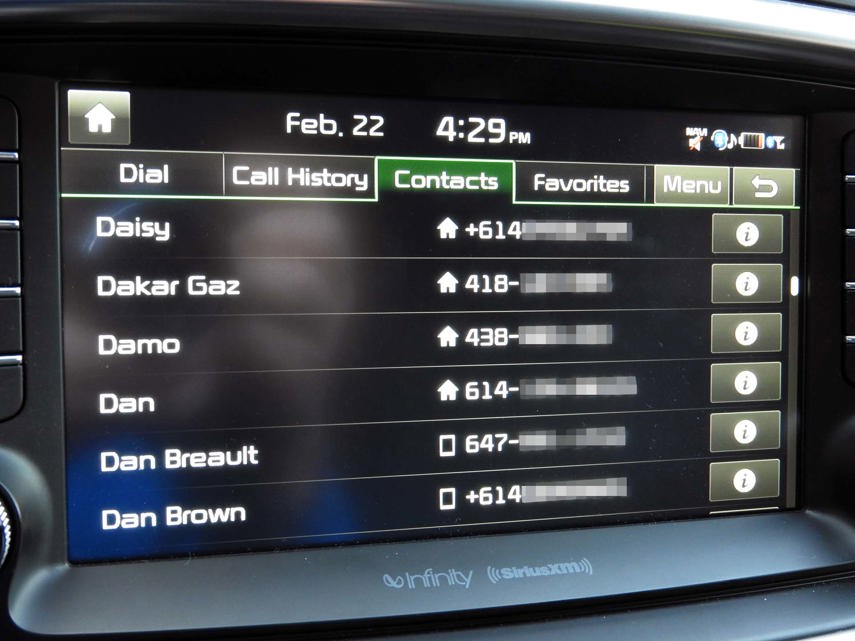
Hopefully, the used car you’re considering didn’t previously live a tough life as a taxi or airport hotel shuttle. Thankfully, there’s a good way to check.
Using the on-board navigation system (if equipped), look up the vehicle’s previous destination history. If you see pages and pages of airports and hotels or conference centres, proceed with caution – especially if wear and tear in the cargo area or trunk seems excessive. Both can be signs that the car previously served as a shuttle vehicle, which may have had a difficult life. These days, however, most drivers use their phones on a phone mount to help them navigate, so this isn’t a fool-proof method.
Start with a Hard Reset
Oftentimes, misbehaving electronics need a hard reset to get behaving properly – and the infotainment system in a used car or truck is no exception. A quick Google search for the terms “infotainment hard reset” followed by the year, make, and model of vehicle will lead you to instructions to perform this procedure, often from the manufacturer’s website. Starting your ownership experience with a hard reset can help reduce the likelihood of experiencing system glitches and trouble.
If required, a deeper “factory reset” can erase all of the previous owner’s data, settings and preferences – giving you a fresh new start.

